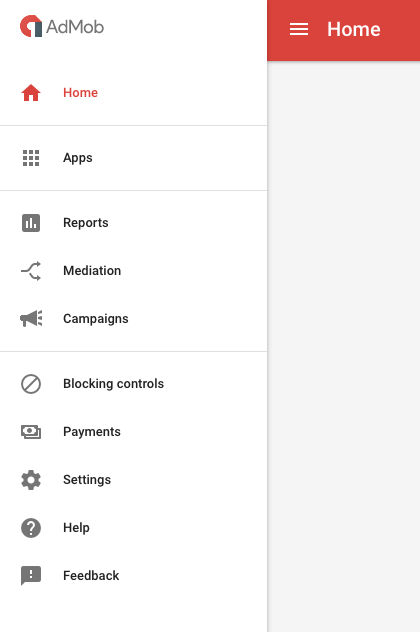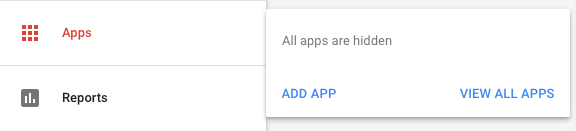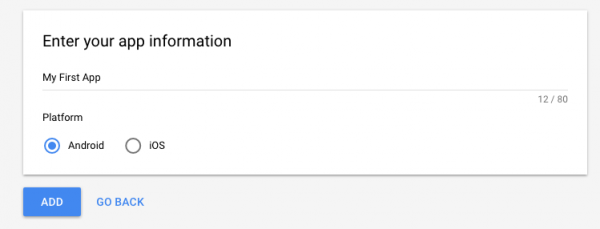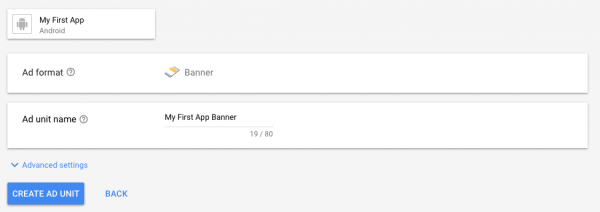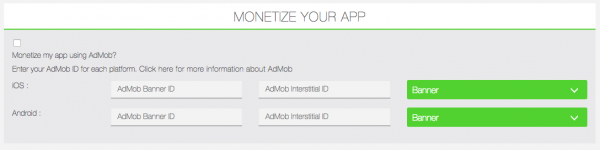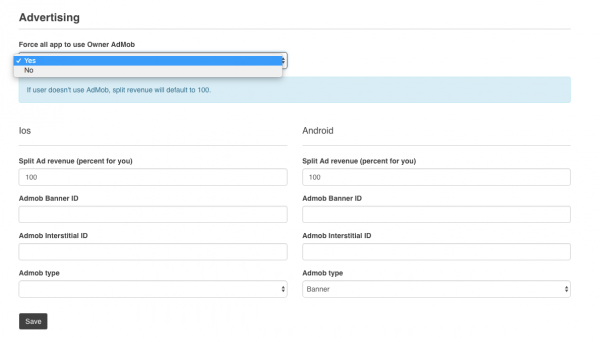How to integrate Ads in the app with AdMob?
1. Create an AdWords account
To login to AdMob you need a Google Adwords account. Create one first at http://adwords.google.com
2. Create your AdMob account
Login to AdMob at https://www.google.com/ads/admob/ and create your account after choosing your Adwords account
3. Create your ad
Once logged in Admob, you reach this page:
Click on “Apps” and on “ADD APP“:
Next, if you published your app, click on “YES“, you will have to search for your app on the stores. If “NO“, enter an “App name” and select the platform on which you want to publish your app:
Click on and choose from interstitial or banner (rewarded is not supported). Give a name to the Ad and click on “CREATE AD UNIT“:
Note down the ad unit ID:
You can repeat the same process to create another kind of ad, or the same kind of ad but for another kind of system/device.
4. Add your ad unit ID to your app
Go to your Editor, in the Publication tab of your app.
Check “Monetize my app using AdMob?” and enter the ad unit ID you just created:
As an admin (for MAE and PE), you can also force your users to use your ad unit IDs in your Backoffice > Settings > General:
You can also split revenue between your AdMob and your user’s AdMob. For example, if you chose 60 percent, in the app of your user, there will be 60 percent of your Ads, and 40 percent of his ads.